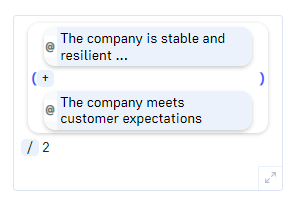Input fields
# Text field
There are two variants of text fields:
Simple text fields
…are single-line and only accept unformatted text without line breaks.

Paragraph text fields
…extend over several lines. Formatted text can be entered here. These text fields can be opened in an extended text editor using the button with the small arrows in the corner.
You can also format the text in these text fields directly by entering formatting characters. The following formatting characters exist:
| # Text | Headline 1 |
|---|---|
| ## Text | Headline 2 |
| ### Text | Headline 3 |
| – Text |
|
| 1. Text |
|
| _text_ | italic |
| __text__ | bold |
| > Text |
|
| [ ] Text | Checkbox |
| −−− |
Separation line |
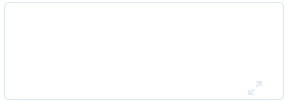
# Formula field
Formulas can be entered freely in formula fields.
The formulas can be entered directly in the field or via the formula editor. The formula editor can be opened using the small expand button in the bottom corner.
The following can be entered in the formula field:
- Normal numerical values
With the numbers from 0-9, decimal places (, or .) and signs.99 15,5 -1000
- Simple calculations
The following calculation symbols are available: +-/*^()1+5 10*(5-4) 7,5/2,5
- References to elements
The value of an element can be used in the calculation with an “@” sign. The result of the calculation is therefore always dependent on the current status of this element and is variable over the course of a simulation.@Overall performance / 10 (@Satisfaction - @Promises) / @Expectations
- Simulation variables
Variables can be inserted with a “$” sign. Variables are free values that result from the model and simulation status or mathematical constants.$Number of targets * @Overall performance ($Current year - 10) * 5 40 * $π
- Functions
Some mathematical functions can be used in the calculations. A function can be inserted using the “#” sign. To the list of all functions.#random between(40 and 120) #smaller value(@Warehouse or @parking lot) @Debts / #maximum value(@Debts)
- Comparisons
Comparisons are necessary for the #if( … then … else … ) function. The mathematical comparison operators can be used for comparisons:
<, >, <=, >=, ==@Trust > @Concern #if(@Desired value == @target value then 3 else 0)