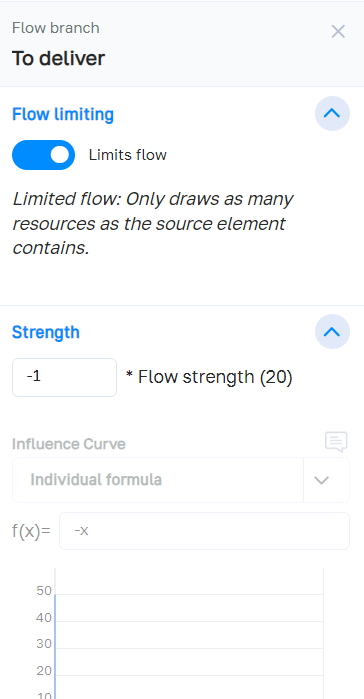Flows
# About Flows
Flows are used to transfer values from one element to another.
Flows are activated in each simulation round; the value of the flow is subtracted* from the element at the start of the flow (source)**, the value of the flow is added to the element at the end of the flow (sink).
Flows can be limited: if there is no more space in a limited sink, the flow is automatically limited.
Flows are represented by a double-dashed arrow that links the elements involved in the flow.
* The value that is calculated for sources and sinks can also differ from the flow value, depending on the setting.
** Flows can theoretically also be connected to several sources and sinks. Or only with sinks. Or only with sources.
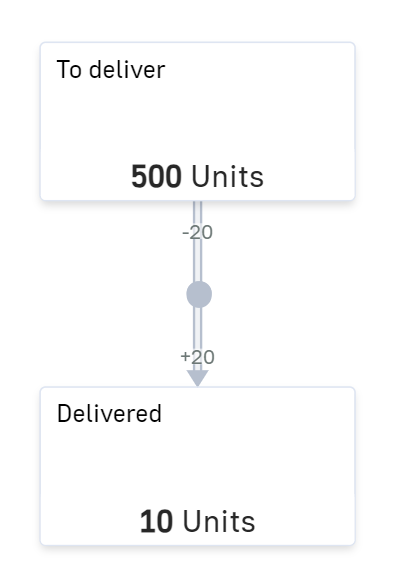
# Create
A flow between two elements can be created in various ways:
In the network
- Select the source element in the network so that the editing bar appears.
- In the editing bar of the element, click on the button to create the flow.
- Click on the desired end element in the network.
- In the pop-up window that appears, click on “Create flow”.
- The flow is created and selected. You can set the effect strength and alignment in the sidebar or in the effect pop-up menu.
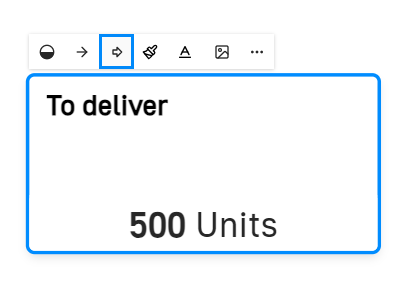
In the element menu
- Select a desired source element or end element.
- Show the side menu and open the “Flows” section.
- If the flow is to subtract a value from the selected element, open the dropdown under “Outflows” and select the corresponding sink element. In the case of an inflowing flow, vice versa.
- The flow is created. The strength of the flow can be set in the sidebar that appears.
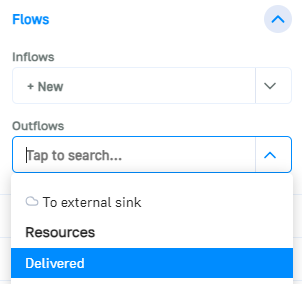
# Flow strength
The flow strength determines how high the outflow is at the source and the inflow at the sink.
You can choose here whether to enter a formula or make the value dependent on a control element.
By default, new flows are set to the formula field. A simple value can be entered here, but you can also enter a formula that uses the values of the action network. Read more in the documentation for the formula field.
With the “Reference value” setting, you can select an element from the network. The flow strength then always corresponds to the value of this element. The selected element thus becomes the control element of the flow.
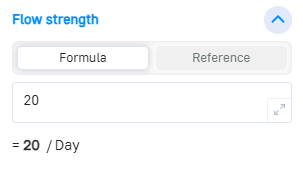
# Sources and Sinks
A flow always has at least one source or sink. A value flows out of source elements. A value flows into sink elements.
Each flow can have several sources and sinks. If several sources are set, the deducted value is divided proportionally. If there are several sinks, the transferred value is distributed proportionally. The exact distribution can be regulated individually in the individual sources and sinks. To do this, simply click on a source or sink.
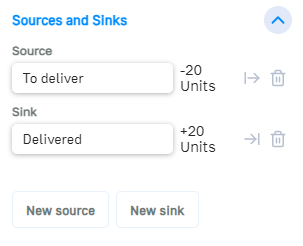
In the flow branch submenu, you can edit the settings of a source or sink.
Flow limitation
By default, flows are limited by the capacities of the source and sink elements.
Example: A flow connects the source element “Warehouse” with the sink element “Salesroom”. The flow has a capacity of 50 parcels / round. However, there are only 30 parcels left in the warehouse, so the flow is reduced to 30.
This limit can be removed.
Example continuation: This means that 50 parcels would continue to arrive in the salesroom, even if the warehouse is already empty.
Strength
The outflow of a source and the inflow of a sink are normally directly dependent on the strength of the flow. In limited flows, a factor can be defined for how much of the flow strength is subtracted/added at each source or sink.
If a flow is unlimited, a free value can be set via the curve field.