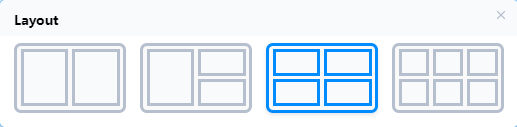Chart overviews
# General
In chart overviews, several evaluation charts can be compiled on one page in order to compare them directly with each other.
The chart overview has a freely selectable layout that can be changed at any time via the context menu.
You can make individual chart settings for each chart. These settings overwrite the settings of the chart within the overview, but do not change the actual chart settings. This allows you to include a chart in several chart overviews, but set the appearance of the chart differently in the different overviews.
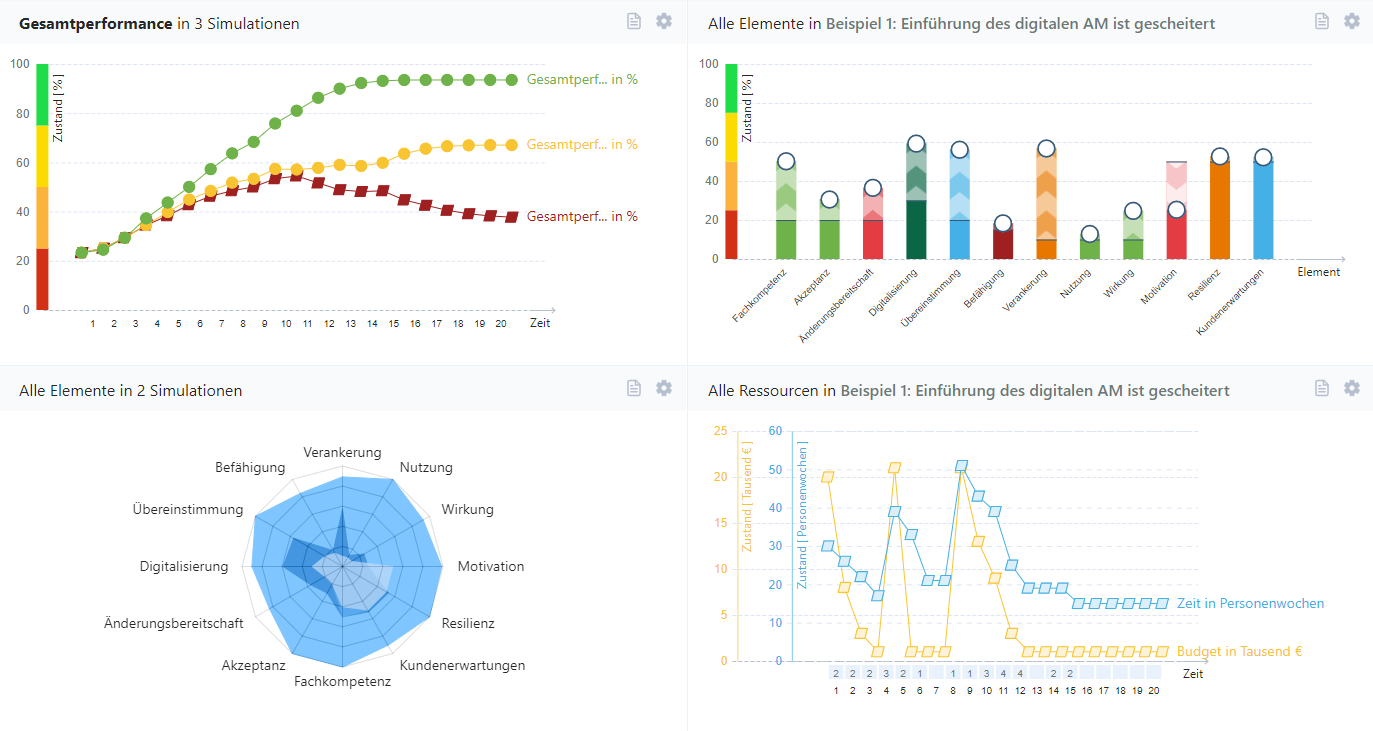
# Overview tab
Chart overview tabs are part of the navigation in the evaluation area, just like chart tabs.
Each open chart overview is represented by an overview tab. Clicking on the tab opens the corresponding overview. You can move the tabs using drag-and-drop in the menu bar.
- Layout icon
Shows how the tiles in the overview are arranged. The layout can be changed via the context menu. - Title
Can be changed by double-clicking. - Context menu button
Opens the context menu. - Close button
Closes the chart overview. Overviews are automatically saved and remain until they are deleted. Closed overviews can be reopened at any time via the start page or quick access.
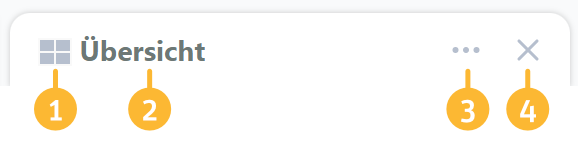
Context menu
The overview can be changed via the context menu of the overview tab:
- Rename: Assign a new title to the overview
- Layouts: Opens the layout menu with which a new layout can be assigned to the overview page.
- Duplicate: Creates a new chart overview with the same settings as this one.
- Delete chart overview: Deletes the overview. The overview will then no longer appear in the quick access menu or the start page.
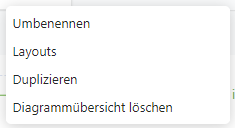
# Layouts
You can choose between four different layouts for the overview page.
To change the layout of a chart overview, open the context menu of the overview tab and select the “Layouts” item. You can select one of the layouts in the pop-up that appears. The charts in your overview and their settings are retained.