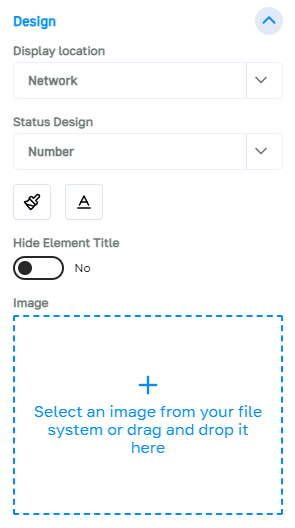Indices
# About indices
Indices are elements that cannot be influenced directly.
Their value is derived from the states and values of other elements or variables in the network.
What are indices good for?
- Result display: As their value can be calculated completely freely, indices can be used to visibly display the results of the simulation. Example: the overall performance of a target model
- Auxiliary value calculation: An index can be used to perform an intermediate calculation in the model that should trigger something else. Example: Event E is only triggered if the sum of target A and target B is less than 100. This sum is calculated via index I.
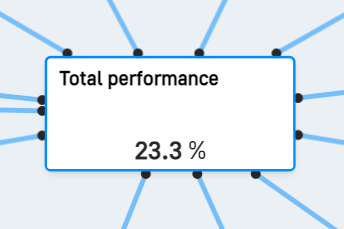
# Create
Indices can be created either via the sidebar of the model, via the toolbar or via the right-click menu.
Via the sidebar
- Open the model sidebar.
- Expand the “Elements” section.
- In the sub-item “Indices”, enter the title of the new index in the field labeled “+ new”.
- Confirm with Enter.
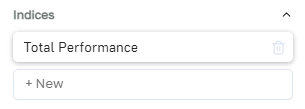
Via the toolbar
- Select the index icon on the toolbar.
- Click on the network or draw a rectangle.
- The new index is online. Click on it to give it a name.
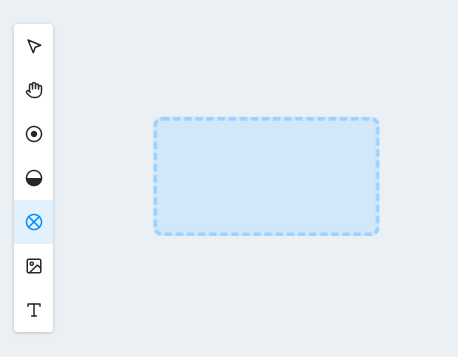
Via the right-click menu
- Right-click in the network at a free position.
- Select “New index” from the menu that appears.
- The new index is online. Click on it to give it a name.
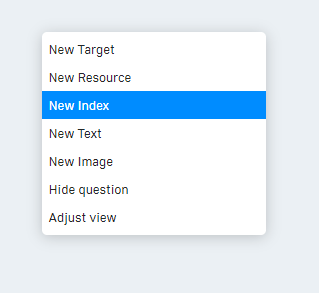
# Value
The value of an index is always calculated dynamically from other states/values of the model.
In the “Value” area, you can set how the index calculates the value.
There are two input options for the formula for calculating the index:
- Template
Select one of the predefined calculation methods and insert the elements that you want to offset against each other. This is the quick, visual way. The formula template can be customized directly in the sidebar or in extended form in the formula editor. - Formula
Enter the calculation formula for the index manually in the formula field. This is suitable for more complex calculations. The formula field allows you to enter a range of mathematical functions, variables and constants. The formula field can be edited in an extended form in the formula editor, where all available references, variables and functions are listed.
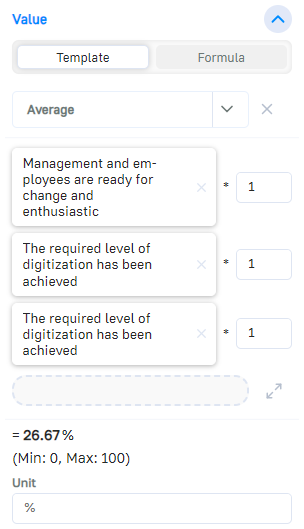
# Impacts
Indices can have outgoing impact relationships with other elements (if the value of the index changes, other elements of the network also change).
All impact relationships of the index are listed in the “Impacts” section.
Click on the dropdown to create a new impact relationship to a target or resource in the network. Alternatively, the impact can be created in the network.
It is not possible to have an impact on an index, as indices do not have their own value that could be influenced. Indices are only ever the result of a calculation and therefore cannot be influenced by impacts, flows, events or actions.
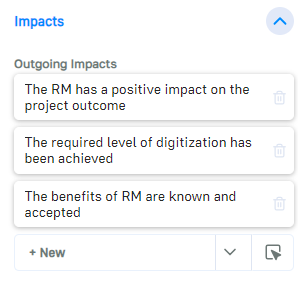
# Stakeholders
In the “Stakeholders” section, you can document which stakeholders are affected by the index or have an influence on it.
Stakeholders in simcision have no technical influence on the result of the simulations, they are purely for documentation purposes.
Select which stakeholders are linked to the index by choosing from existing stakeholders in the list or creating a new one.
Click on a stakeholder entry to open the stakeholder menu, where you can edit each stakeholder directly.
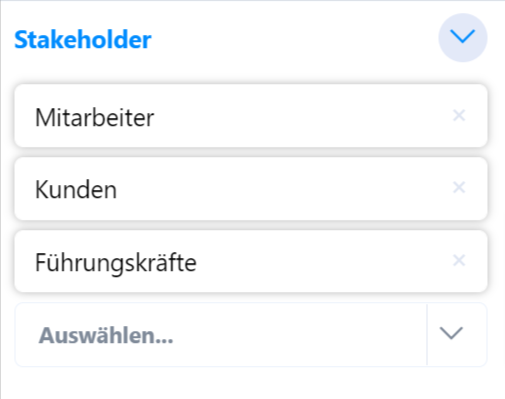
# Design
The visual representation of the index in the network can be determined under “Design”.
The “Display location” controls whether the target is to be displayed in the network, listed in front of the network in the top right-hand corner or only exists hidden in the model.
The “Status display” determines whether the state is displayed in the network as a bar or only as a number. Note that the bar display is only possible if the index has a valid minimum and maximum value.
In addition, the font and background color of the index can be determined, an image can be uploaded and the title can be hidden.