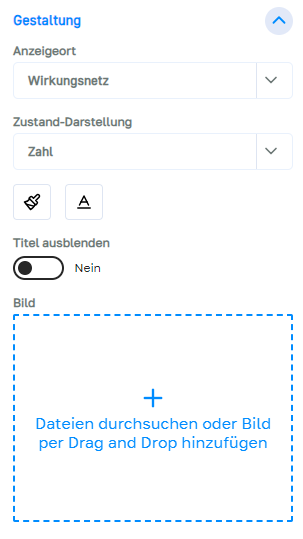Resources
# About resources
Resources are elements that can be influenced and have a freely definable range of values. Any unit can be assigned to them.
They are suitable for mapping stocks of specific values.
Examples Budget (in €), stock (in packages), seawater (in liters), time (in person-weeks)
Resources can also be used as “costs” of actions. When an action with resource consumption is activated, these input costs are consumed directly by the resource elements concerned.
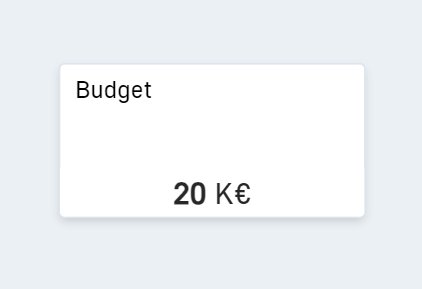
# Create
Resources can be created either via the sidebar of the model, via the toolbar or via the right-click menu.
Via the sidebar
- Open the model sidebar.
- Expand the “Elements” section.
- In the “Resources” sub-item, enter the title of the new resource in the field labeled “+ new”.
- Confirm with Enter.
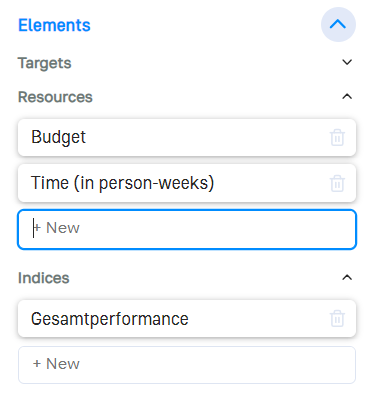
Via the toolbar
- Select the resource icon on the toolbar.
- Click in the network or draw a rectangle.
- The new resource is in the network. Click on it to give it a name.
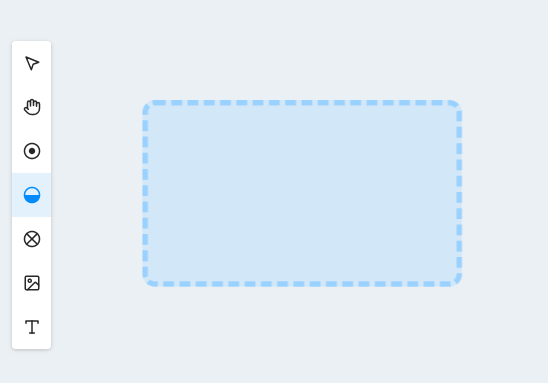
Via the right-click menu
- Right-click on a free space in the network.
- Select “New resource” from the menu that appears.
- The new resource is in the network. Click on it to give it a name.
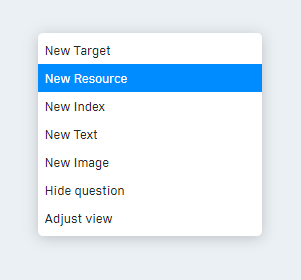
# Scope
Each resource has a current value that can change during a simulation. The value that the resource should have at the start of a simulation is defined in the Initial Value field.
The unit of the resource can be freely determined. In the “Evaluation” area, resources with the same unit are partially grouped in diagrams.
Each resource has a minimum and maximum value. If this is exceeded or undershot during a simulation due to influences, everything outside the specified range is “cut off”: the resource will never assume a higher value than the one specified here.
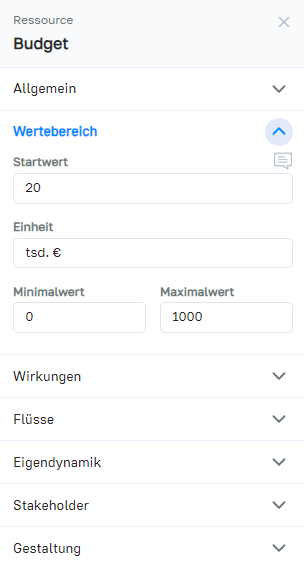
# Impacts
Resources can have impact relationships with other elements.
The “Impacts” section lists all of the impacts relationships of the resource, subdivided into outgoing and incoming impacts.
Outgoing impacts are used to change other elements when the value of this resource changes.
Incoming impacts change the value of this resource when the value of the linked output element changes.
Click on the “+ new” dropdown in the respective area to create a new impact of this type.
Non-impacts document that there is no impact and are listed separately.
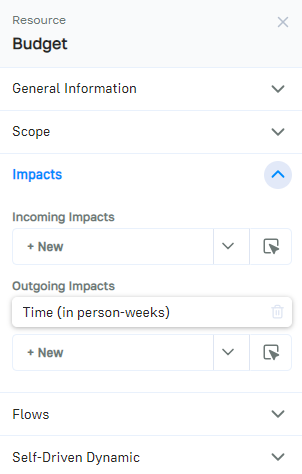
# Self-Driven Dynamic
The self-driven dynamic of a resource controls how the value of the resource changes over time.
The self-driven dynamic can be created in the “Self-Driven Dynamic” section. The self-driven dynamic is then displayed in the network via a small circle in the top left-hand corner of the resource.
If the self-driven dynamic is selected, it can be edited in the sidebar.
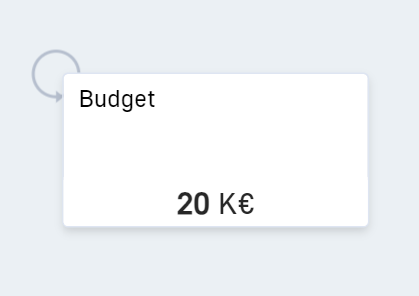
In the “Value” section of the self-driven dynamic menu, you can set the change in the resource depending on the value.
How do you read the curve?
The Y-axis determines the value of the change in the resource, the X-axis shows the current value of the resource. During the simulation, the corresponding intrinsic self-driven dynamic value is formed from the current resource value in each simulation step. This value is added to the value of the resource.
The “Interval” section defines how often the element’s self-driven dynamic should take impact.
With an interval of 0, the self-driven dynamic is activated in every simulation step; with an interval of 1, one step is omitted between each activation.
An image for the self-driven dynamic can be set in the “Design” section. The image is displayed in the simulation when the self-driven dynamic is activated.
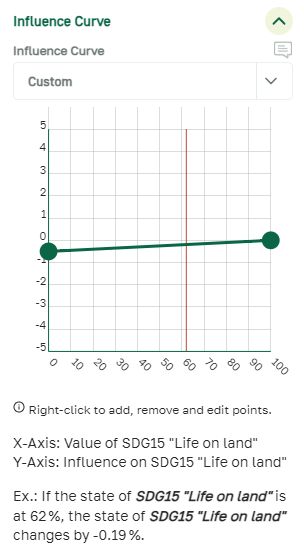
# Stakeholders
In the “Stakeholders” section, you can document which stakeholders are affected by the resource or have an influence on it.
Stakeholders in simcision have no technical influence on the result of the simulations, they are purely for documentation purposes.
Select which stakeholders are linked to the resource by choosing from existing stakeholders in the list or creating a new one.
Click on a stakeholder entry to open the stakeholder menu, where you can edit each stakeholder directly.
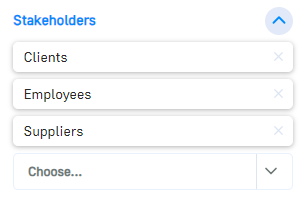
# Design
The visual representation of the resource in the network can be determined under “Design”.
The “Display location” controls whether the resource is to be displayed in the network or only exists hidden in the model.
The “Value display” determines whether the value is displayed in the network as a bar or only as a number.
In addition, the font and background color of the resource can be determined, an image can be uploaded and the title can be hidden.