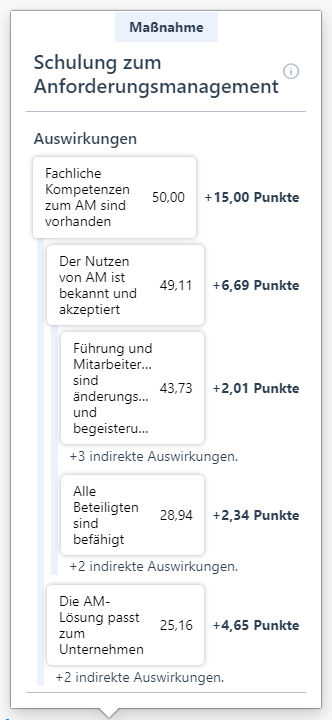Simulation procedure
# Action selection
In the round view on the left-hand side of the software, you can select individual actions for each round. To do this, click on “Add actions” and select the desired action from the list of actions.
A window will now open with an overview of the selected action; you must then confirm your selection a second time by clicking on the “Select” button at the end of the list of actions.
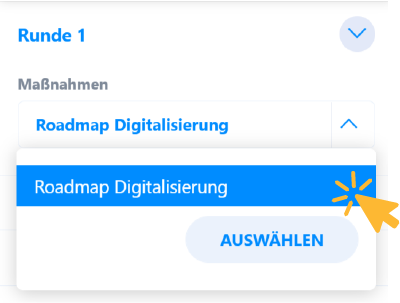
You can select several actions for a round or remove them at any time by clicking on the small cross next to the action.
As soon as you start the next round or autoplay, the selected actions will be executed.
You can select individual actions for each round or plan actions for several rounds in advance and adjust them according to the course of the simulation.
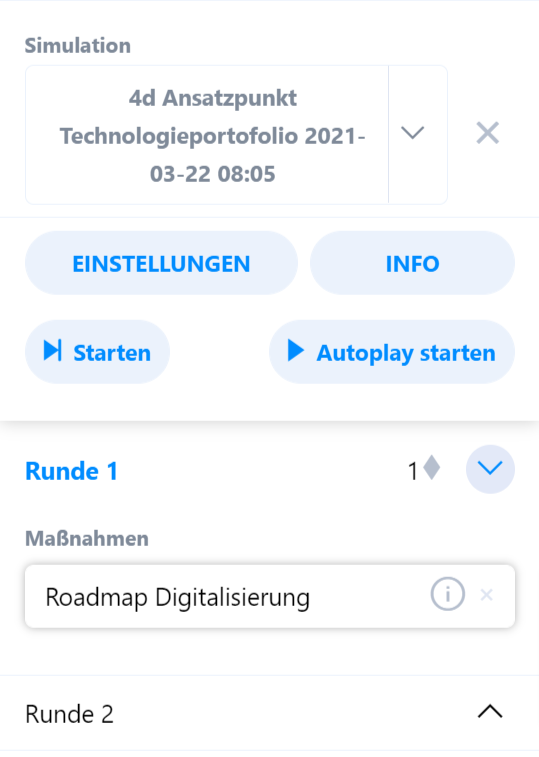
# Create Impulse
In a free simulation, you can create impulses that influence individual elements or resources in the network.
To do this, you select the affected elements, determine the points to be awarded and simulate the next round.
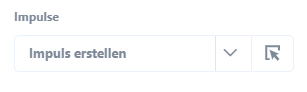
You can select the affected elements individually via the drop-down menu or use the button to the right of the drop-down to open a pop-up that allows you to select the elements in the network.
A impulse is created for all selected elements, the value of which can be adjusted as required.
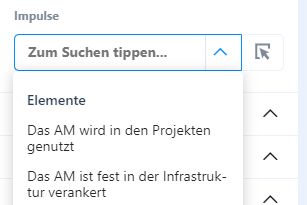
Any points can be assigned to the elements via the impulses created. The values entered here are offset against the current states of the elements in the next simulation step. The natural limits are observed: The status of an element can never rise above 100 or fall below 0.
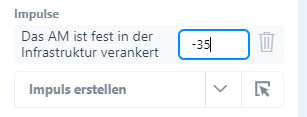
Impulses can also be created via the elements in the network. To do this, right-click on an element and select “Create impulse” from the context menu.
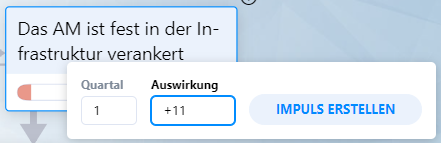
# Overall performance and resource overview
In the simulation overview, a gray field appears in the top right-hand corner, in which the overall performance of the system is displayed. This is the weighted average of all element states.
The resources and their respective values are displayed at the bottom left of the screen. Here you can see how much of which resource is still available for the rest of the simulation.
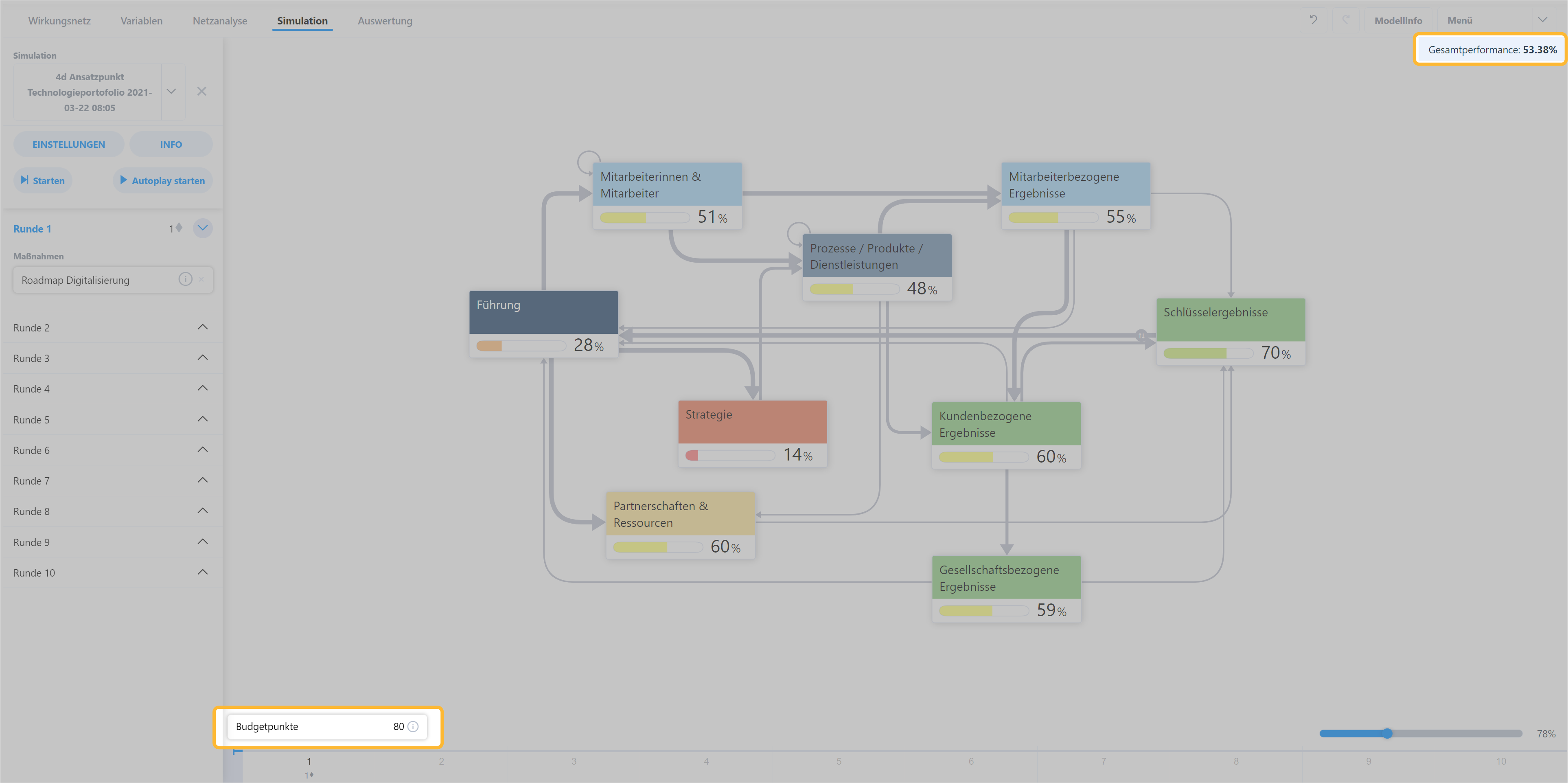
# Timeline
In the simulation overview, a timeline appears below the network of effects. The actions played in the respective rounds and the events that occurred are displayed on this timeline.
Click on the elements to open an additional description.
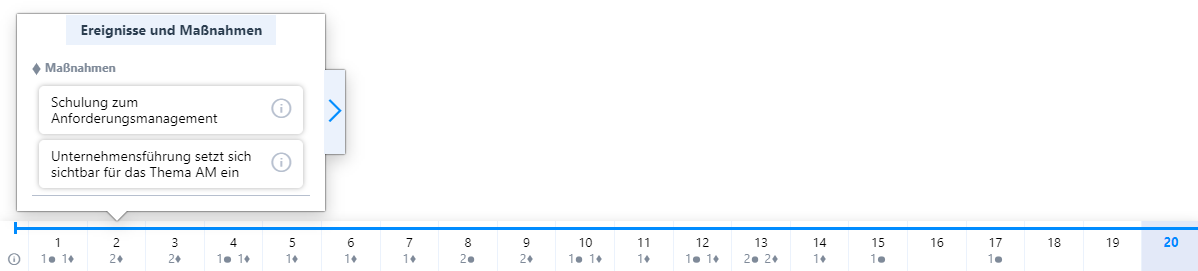
Each entry in a simulation round (action, event or impulse) can be opened to examine its effects on the network in more detail.
The entries in the impact list should be read as follows:
[Name of the element Status of the element before impact] Impact level
Each effect can have indirect effects. These indirect effects come from the outgoing relationships of the influenced elements: An element with 5 outgoing relationships can influence a maximum of 5 elements. The level of the effect depends on the value curve of the respective relationship.
The effects are only displayed as long as they have a value of more than 0.01.